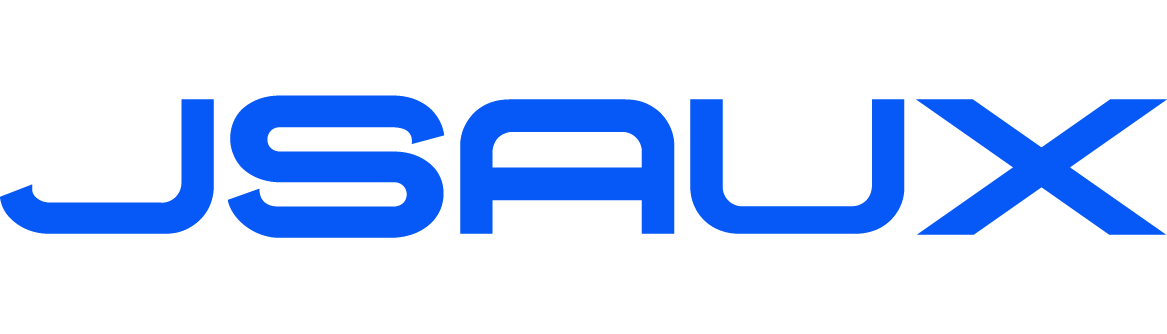RGB Transparent Back Plate PC0110 Installation Tutorial
PC0110 Installation Tutorial
The ROG Ally will automatically go into a power-down state after removing the back case, and will need to be activated by connecting the charger to power up after reinstalling the back case.
Be sure to cover the light sensor inside the console before using the clear back case, otherwise the console will not turn on.

Caveat
1. Please refer to the official information given by ROG for changes in the repair policy of the whole machine caused by disassembling the machine.
2. To minimize the risk of damage, power on the device and discharge the battery to less than 25%, turn the ROG Ally off and unplug all cables, and if you have a microSD card installed, make sure to remove it before disassembling.
3. When servicing your device, please follow the general anti-static safety procedures, keep the removed original parts in a safe place, manage your screws and make sure it goes back from where it came from to avoid damaging your ROG Ally.
Removing the original back cover
1. Please refer to the steps in the disassembly notes, turn off the console, and check the accessories in the package:
1. RGB Transparent Backplate*1
2. RGB module*1
3. Silicone Accessories: 1 set of touch-sensitive thumbstick caps, 1 set of non-touch thumbstick caps, 2 sets of back button sticky pads, 2 charging port dust plugs, 1 set of anti-static gloves
4. USB-C Charging Cable*1
5. Installation Tools: Screwdriver, screws, and more.
6. Black Sticker*1
7. Replaceable Lighting Slides*9 (5 preset slides + 4 transparent customizable slides)
8. Light sensor adhesive sheet*4s
2. Use the included screwdriver to unscrew the 6 screws on the back cover;

3. Remove the back cover by prying it off using the included disassembly pry bar;

4. Use the included screwdriver to remove the left and right triggers and left and right back buttons on the original back cover;


Replacing the RGB display pattern
1. Remove the back cover;
2. Remove the bracket that holds the motherboard, which is secured through holes in the screw posts of the back cover;
3. Tear off the graphic sheet from the front of the holder;


4. Paste a new graphic piece;

5. Re-secure the bracket;
6. Just install the back cover.
Replacing the Heat Sink Plate
1. Remove the back plate of the ROG Ally.
2. Take off the black sticker between the two fans.
3. Peel away the clear plastic film of the thermal grease.
4. Affix the grease-side to the PCB (!! Do not remove the grease to avoid direct contact between the aluminum and PCB).
5. Secure the thermal aluminum strip onto the fans with the tape to prevent it from detaching.
If you choose to replace it with a Heat Sink.
Installation of PC0110
1. First, confirm that the PC0110 product can be normally powered on and used;

2. Install the back button and left and right triggers removed from the original back cover on the PC0110 back cover;




3. Attach the supplied masking foam to the surface of the game console's photoconductor;


4. Attach the included PVC sticker to the battery surface on the inside of the console;

5. Install the PC0110's RGB module inside the console, installing the bottom snaps first, making sure the small notches at the top are aligned with the console;


6. Attach the back cover to the console and press to fasten the clips around it;

7. Install the rear cover screws;

8. The game console is plugged into the power supply and turned on for use;

Product Use
1. Long press the power button 2S to switch the light effect on and off;
2. Pressing the power button after powering on the product can switch the light effects, and the product has a total of 5 built-in light effects;
Product power indicator
Low battery indicator: indicator light blinks red
Charging indication: indicator light green breathing
Full charge indication: indicator light is always on in green