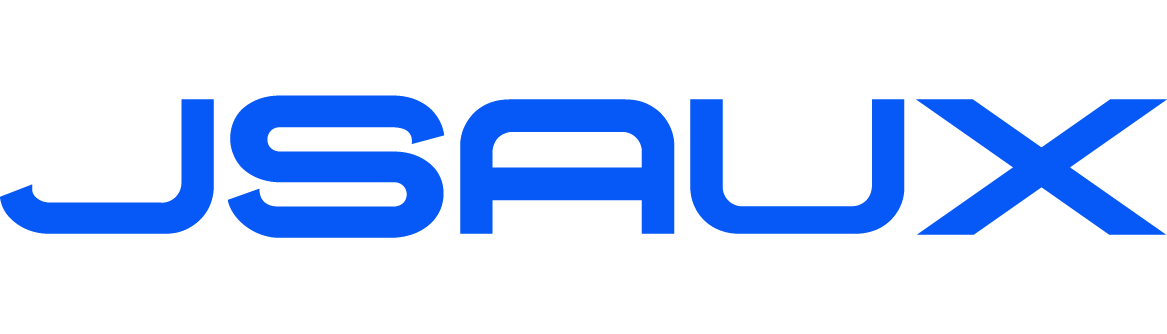Anti-Glare Screen GP0300 Installation Tutorial
GP0300 Installation Tutorial
Have questions? Click to view "Installation FAQ"
- Precautions
Replacing the screen is a difficult and time-consuming task that is expected to take 1 to 1.5 hours. The disassembly process is also prone to damaging the game console, so we strongly recommend seeking the help of a professional repair person. Regarding changes to the whole machine maintenance policy caused by disassembly, please refer to the information officially released by VALVE.
As an additional precaution, Valve recommends entering the BIOS and adjusting the Steam Deck to battery storage mode before starting internal repairs. If you have installed a Micro SD card, please remove it before disassembly.
Before starting disassembly, please ensure that the Steam Deck battery level has dropped below 25% and has been completely shut down, and all connected cables have been disconnected. Follow the anti-static safety regulations during the operation and properly store the removed original parts. Please note that accidentally damaging a charged lithium-ion battery can cause serious danger.
During the repair process, please manage the screws properly, ensure that they are correctly placed back in their original positions, and avoid damaging the Steam Deck.
Please note that the order of the video tutorial and this document may be slightly different. They provide two different disassembly and installation sequences, both of which can ensure correct disassembly and installation of the equipment. You can choose to refer to them according to your actual situation.







7. Flip over the motherboard and remove the display cable





















13. Install the screen cable







Press the power button to try to turn on the machine, and confirm whether the machine can be turned on normally and display the screen.